Posted May 13, 2021
By James Parker
Gradient Circle Animation
Today we'll be running through how I created and animated the gradient circles used across the JP Development site without any frontend performance impacts.
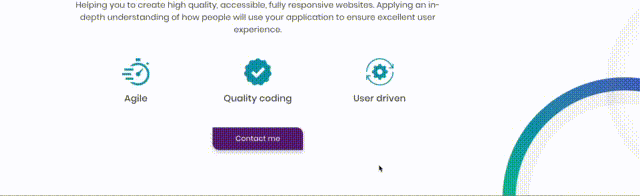
Before we get into any great depth about animation and performance, let's start out by taking a look at how went about building these 'gradient circles'. My development site was created using React, but to start with let's just create our circles in plain HTML and give them some styles with Sass (because who writes plain CSS any more).
Building our static gradient circle
We only need a single span element to create our entire circle:
<span class="circle"></span>Next let's create our styles - there's a few approaches to achieve this gradient border effect. For my UI design we're not worried about the centre of the circle being transparent so this makes things a bit easier.
First, we're going to style the span element itself - making it round and applying a linear-gradient background:
.circle {
display: inline-flex;
width: 200px;
height: 200px;
border-radius: 50%;
background-image: linear-gradient(
-135deg,
#41E975,
#29999AD,
#574BCD
);
}
Resulting in something a bit like this:
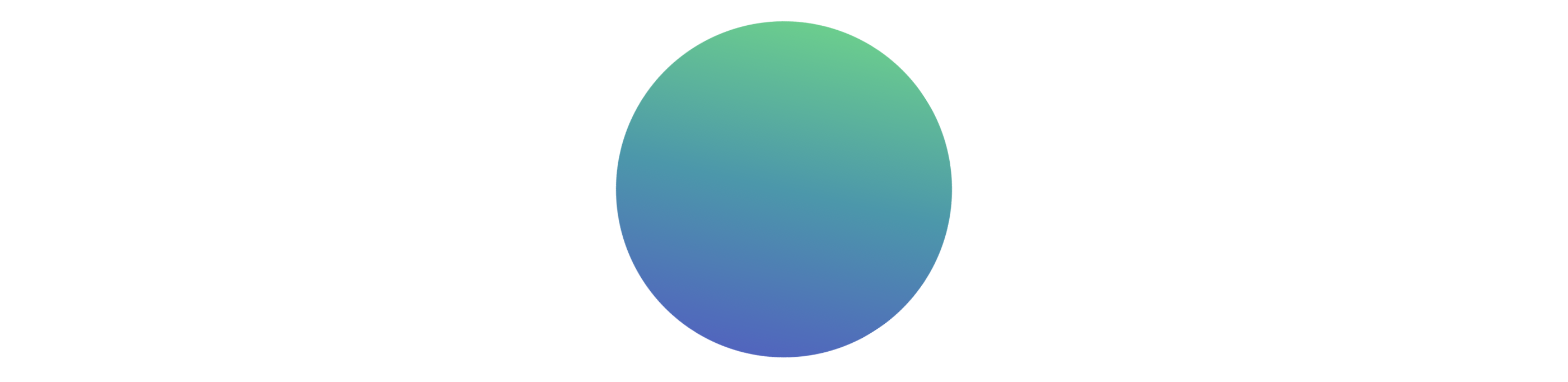
Next we're going to create another circle to overlay this one using a ::before pseudo-element. Let's extend our existing styles:
.circle {
display: inline-flex;
width: 200px;
height: 200px;
border-radius: 50%;
background-image: linear-gradient(
-135deg,
#41e975,
#29999ad,
#574bcd
);
&:before {
background: #fff;
border: 30px solid #f3f3f3;
border-radius: 50%;
content: "";
height: 78%;
margin: auto;
width: 78%;
}
}
Resulting in a 'layered' circle that looks a like this:
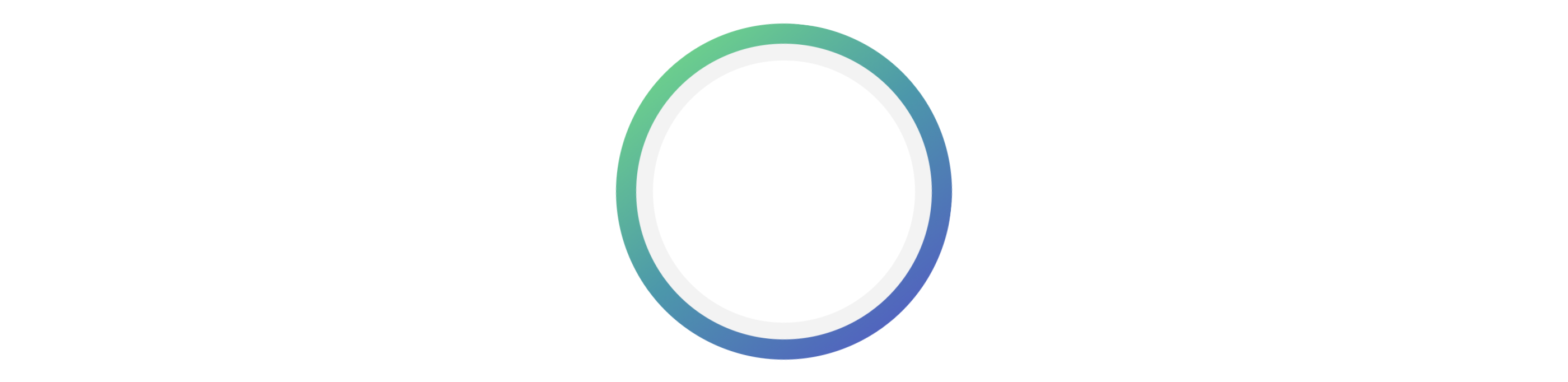
To make this more flexible, I've created a React component in my project called Circle.jsx which allows a bunch of different properties to be passed in. These include the height, width, and thickness of the circle, variant classes that change the circle's appearance (including a version without a gradient border), and its absolute position values for placement on the page.
The <Circle /> component is then rendered in a few places in the project and looks a bit like this (we'll use the id selector to apply our animation later):
<Circle variant='gradient' height=535width=535bottom=-275right=-230id='promotion-circle' />Animating our circle
In the previous section we created our <Circle /> React component and it's ready to be added to any of our views/page sections.
For this example, we've added our <Circle /> component to another React component <Promotion /> that builds out our 'Promotion' section. This section contains a couple of other static grey circles, a heading, descriptive paragraph, an icon list and a CTA:
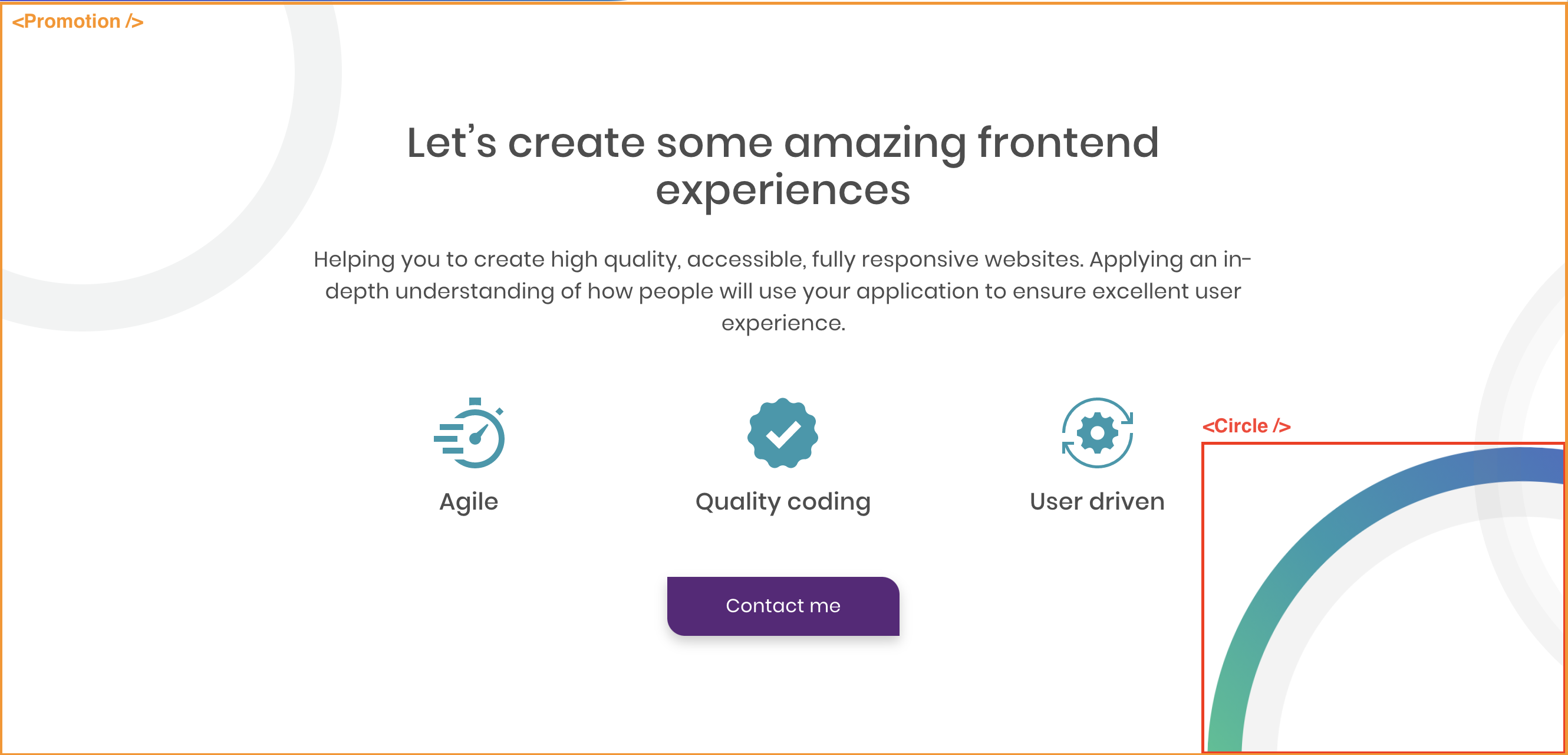
The behaviour we want to add is: 'When the user scrolls forward or backwards through the Promotion section, rotate the <Circle /> by a certain amount'.
The aim is an effect where the border gradient colours appear to fade into each other as the user scrolls. Just to make things feel a bit more interactive.
Performance is key
There's an approach that will probably spring to mind; create an event listener for when the user scrolls on the page. Maybe this event listener fires a function that increments the deg value for an inline style of transform: rotate(0deg). This would absolutely work in theory.
However, scroll events listeners are generally a really bad idea as they fire rapidly whenever the user scrolls. This can cause some pretty horrendous page performance issues.
We could maybe combat this with event throttling so the event fires less often on scroll, but this is still not the most performant approach that I've come across.
I've recently delved into the world of frontend animation and come across an incredible library of animation tools provided by GreenSock. They provide a package that is perfect for our needs and has an almost negligible performance impact on our page. The package is called 'ScrollTrigger'.
Implementing GSAP ScrollTrigger
Note: The following steps assume you're running a React project
Step 1
Install the following package in your project with a package manager of your choice (I'm using NPM):
npm i --save gsapStep 2
In our <Promotion /> React component where we've rendered the gradient circle we wish to animate, we need to add the following imports:
import { gsap } from 'gsap';
import { ScrollTrigger } from 'gsap/ScrollTrigger';
Step 3
When the <Promotion /> component renders on the page, we want to run an animation function called 'handleAnimation'. We'll write this function in Step 4 to initialise our ScrollTrigger package and apply our desired animation effect. For now let's just import useEffect and create our hook to run our animation function on component mount:
import React, { useEffect } from "react";
useEffect(() => {
handleAnimation();
}, []);
Step 4
Now, let's create our animation function. Remember the id we added to our <Circle /> component earlier? We're going to use that here:
const handleAnimation = () => {
gsap.registerPlugin(ScrollTrigger);
gsap.to('#promotion-circle', {
scrollTrigger: {
trigger: '#promotion-circle',
scrub: 1,
markers: false,
},
rotation: 720,
ease: 'none',
});
};
Let's break this function down a bit. First, we initialise our ScrollTrigger plugin so our component understands references to scrollTrigger:
gsap.registerPlugin(ScrollTrigger);Next, we tell gsap which element we want to apply the animation to, in this case we're using the id of our <Circle /> component.
We then pass a few config options to scrollTrigger, in this case we have a trigger of #promotion-circle. This means the animation will only apply when the <Circle id=“promotion-circle” /> component is visible in the viewport.
You can read a bit more about these values in the ScrollTrigger documentation, we're only using a few here and ScrollTrigger can be used for so much more than basic rotation.
We also pass in a rotation value of 720 which essentially sets a limit on how much we want to rotate our circle within our defined scroll area.
That's all there is to it!
The result
We've created a simple but effective scroll animation for our gradient circles that makes the page feel a bit more interactive and fun without any negative performance implications.
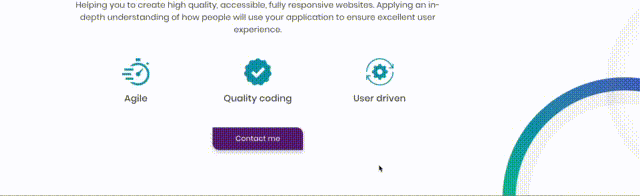
I wish all animation was this straightforward! 🚀





